Settings and controls for network and WiFi
AutoConnect allows you to make the static configuration of SoftAP at runtime. Its configuration includes the identification information on the network such as the IP address and the access path of the Web page handled by AutoConnect etc. In addition, the mDNS service allows SoftAP to be accessed by hostname on the local network.
The configuration settings for the network that can be set by AutoConnect is as follows:
- 404 handler
- Assign user sketch's home path
- Change SSID and Password for SoftAP
- Combination with mDNS
- Make SSID of SoftAP unique
- Relocate the AutoConnect home path
- SoftAP access point IP settings
- Static IP assignment as a client
- Static IP preservation
- Station hostname
404 handler¶
AutoConnect cannot allow the Sketch registers the "Not-found" handler (404-handler) to the ESP8266WebServer natively. AutoConnect traps Not-found handler of the ESP8266WebServer for its own page processing. If the Sketch overrides the Not-found handler, AutoConnect will miss the opportunity to control the HTTP session and becomes unresponsive to the menu.
Registering the Not-found handler is a different method than for ESP8266WebServer, use AutoConnect::onNotFound. This restriction applies to the WebServer for ESP32 as well.
Assign user sketch's home path¶
HOME for returning to the user's sketch homepage will display at the bottom of the AutoConnect menu. It could be set using the AutoConnect::home function.
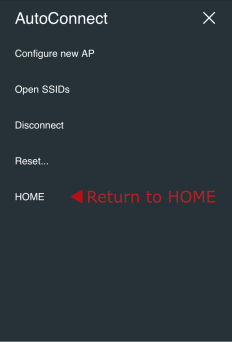
The Sketch HOME path is closely related to the bootUri that specifies the access path on module restart. AutoConnect has the following three parameters concerning control the URIs:
- AUTOCONNECT_URI
The ROOT URI of AutoConnect. It is defined inAutoConnectDefs.hfile and is assigned to AutoConnect statistics screen by default. - AutoConnectConfig::homeUri
It is the hyperlink of listed on the AutoConnect menu as HOME. - AutoConnectConfig::bootUri
Which page appears at the captive portal,AUTOCONNECT_URI, or the homeUri. Its page will pop up automatically when you visit the captive portal.
| The definition of HOME | Behavior | Specified by | Default value | Possible value |
|---|---|---|---|---|
| ROOT of AutoConnect | Default for AC_ONBOOTURI_ROOT | #define AUTOCONNECT_URI in AutoConnectDefs.h |
/_ac |
URI string |
| HOME for Application-specific | Listed on the menu list as HOME Also, It may be linked from the menu title and is redundant with the HOME menu item. eg. Case of bootURI = AC_ONBOOTURI_HOME |
AutoConnectConfig::homeURI | / |
URI string |
| Which page loads at the boot time, ROOT or HOME | Appears after module reboot by RESET button with AutoConnect menu | AutoConnectConfig::bootURI | AC_ONBOOTURI_ROOT | AC_ONBOOTURI_HOME |
| Which page appears at the captive portal, ROOT or HOME | Auto pop-up | AutoConnectConfig::bootURI | AC_ONBOOTURI_ROOT | AC_ONBOOTURI_HOME |
Change SSID and Password for SoftAP¶
An esp8266ap is default SSID name for SoftAP of captive portal and password is 12345678 for ESP8266. Similarly, esp32ap and 12345678 for ESP32. You can change both by setting apid and psk.
AutoConnect portal;
AutoConnectConfig config;
void setup() {
config.apid = "ap_portal";
config.psk = "new_password";
portal.config(config);
portal.begin();
}
Also, you can specify the SSID, password for SoftAP with the constructor of the AutoConnectConfig as below.
AutoConnect portal;
AutoConnectConfig config("ap_portal", "new_password");
void setup() {
portal.config(config);
portal.begin();
}
You can also assign no password to SoftAP launched as a captive portal. Assigning a null string as String("") to AutoConnectConfig::psk does not require a password when connecting to SoftAP.
But this method is not recommended. The broadcast radio of SSID emitted from SoftAP will leak and reach several tens of meters.
Combination with mDNS¶
With mDNS library, you can access to ESP8266 by name instead of IP address after connection. The Sketch can start the MDNS responder after AutoConnect::begin.
#include <ESP8266WiFi.h>
#include <ESP8266mDNS.h>
#include <ESP8266WebServer.h>
AutoConnect Portal;
void setup() {
if (Portal.begin()) {
if (MDNS.begin("esp8266")) {
MDNS.addService("http", "tcp", 80);
}
}
}
void loop() {
Portal.handleClient();
}
Make SSID of SoftAP unique¶
You can change SoftAP's SSID and password programmatically when the captive portal starts up. By using chip specific ID of esp8266/esp32 you can make SSID of SoftAP unique. SSID and password for SoftAP is AutoConnectConfig::apid and AutoConnectConfig::psk.
AutoConnect portal;
AutoConnectConfig acConfig;
acConfig.apid = "ESP-" + String(ESP.getChipId(), HEX);
aConfig.psk = YOUR_PASSWORD;
portal.config(acConfig);
portal.begin();
Obtaining chip ID for ESP32
acConfig.apid = "ESP-" + String((uint32_t)(ESP.getEfuseMac() >> 32), HEX);
Relocate the AutoConnect home path¶
A home path of AutoConnect is /_ac by default. You can access from the browser with http://IPADDRESS_OF_ESP_MODULE/_ac. You can change the home path by revising AUTOCONNECT_URI macro in AutoConnectDefs.h header file.
#define AUTOCONNECT_URI "/_ac"
SoftAP access point IP settings¶
AutoConnect will activate SoftAP at failed the 1st-WiFi.begin. Its SoftAP settings are stored in AutoConnectConfig as the following parameters. The Sketch could be configured SoftAP using these parameters, refer the AutoConnectConfig API for details.
| AutoConnectConfig member | Settings for | Defined symbol | Initial value |
|---|---|---|---|
| apip | SoftAP IP address | AUTOCONNECT_AP_IP | 172.217.28.1 |
| gateway | Gateway IP address | AUTOCONNECT_AP_GW | 172.217.28.1 |
| netmask | Subnet mask for the SoftAP | AUTOCONNECT_AP_NM | 255.255.255.0 |
| channel | WiFi channel for the SoftAP | AUTOCONNECT_AP_CH | 1 |
| hidden | Hide the SoftAP | false |
Static IP assignment as a client¶
It is possible to assign a static IP Address to ESP8266/ESP32 in STA mode.1 By default DHCP is enabled and it becomes the IP address assigned by the DHCP server with WiFi.begin.
These settings are made via AutoConnectConfig as in the case of SoftAP settings. To assign a static IP to ESP8266/ESP32 with WIFI_STA, the following parameters are required:
| AutoConnectConfig member | Settings for | Initial value |
|---|---|---|
| staip | Station IP address | 0.0.0.0 |
| staGateway | Gateway address for the station | 0.0.0.0 |
| staNetmask | Subnet mask for the the station | 0.0.0.0 |
| dns1 | Primary DNS server IP address | 0.0.0.0 |
| dns2 | Secondary DNS server IP address | 0.0.0.0 |
The above parameters must be set using AutoConnect::config prior to AutoConnect::begin call as following:
AutoConnect portal;
AutoConnectConfig Config;
Config.staip = IPAddress(192, 168, 1, 10);
Config.staGateway = IPAddress(192, 168, 1, 1);
Config.staNetmask = IPAddress(255, 255, 255, 0);
Config.dns1 = IPAddress(192,168,1,1);
portal.config(Config);
portal.begin();
Static IP preservation¶
Prioritizing the station IP configuration specified in AutoConnectConfig over the existing configuration must be accompanied by an explicit indication via the AutoConnectConfig::preserveIP. The AutoConnectConfig::preserveIP setting allows AutoConnect to override existing credentials applied at reconnecting with static IP assignments made with the AutoConnectConfig::staip, AutoConnectConfig::staGateway, and AutoConnectConfig::staNetmask settings. The following sketch shows a use case where the preserveIP setting can override an existing static IP configuration.
AutoConnect portal;
AutoConnectConfig config;
void setup() {
// If the connection to the last established AP fails, attempt to
// connect to the nearest AP using known credentials.
config.autoReconnect = true;
// Apply the following static IP configuration to reconnect.
config.staip = IPAddress(192, 168, 1, 10);
config.staGateway = IPAddress(192, 168, 1, 1);
config.staNetmask = IPAddress(255, 255, 255, 0);
config.dns1 = IPAddress(192, 168, 1, 1);
// The above settings take precedence over the IP settings of the
// stored credentials.
// If this value is left false, the station IP configuration contained
// in the stored credentials takes precedence.
config.preserveIP = true;
portal.config(config);
portal.begin();
}
void loop() {
portal.handleClient();
}
Also, an example sketch with UI for static IP configuration using custom web pages is included in the AutoConnect repository as ConfigIP.ino. This example is useful for overwriting stored IP settings with new IP settings entered from the UI.
Background on the need for preserveIP indication
By default, AutoConnectConfig::autoReconnect restores IP settings along with a credential. So even if the sketch explicitly specifies the static IP settings with AutoConnectConfig, there are cases where they will not be applied upon reconnection.
Station hostname¶
AutoConnectConfig::hostName assigns a station DHCP hostname to the ESP module. The hostname must satisfy RFC952 compliant and meet the following restrictions:
- Up to 24 characters
- Only the alphabet (a-z, A-Z), digits (0-9), minus sign (-)
- No '-' as last character
-
Static IP address assignment is available from version 0.9.3. ↩